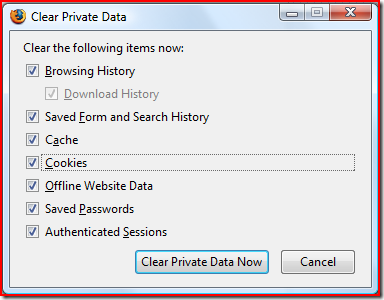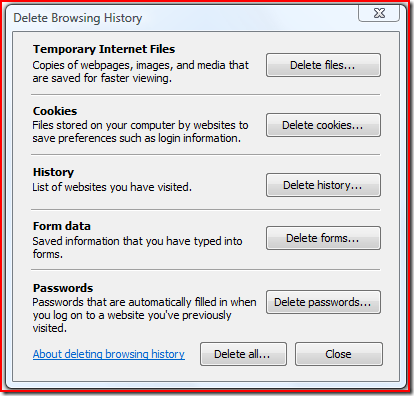The Complete Checklist for Cleaning Up Your Machine
 On my last day at SAP, two days ago, I had to return to IT the desktop machine I’ve been using for the past 3 years. As I’ve been borrowing and returning laptops quite a lot so far (I didn’t have my own SAP laptop so I had to borrow one for temporary use every now and then) I became accustomed with the process of returning computer hardware to IT.
On my last day at SAP, two days ago, I had to return to IT the desktop machine I’ve been using for the past 3 years. As I’ve been borrowing and returning laptops quite a lot so far (I didn’t have my own SAP laptop so I had to borrow one for temporary use every now and then) I became accustomed with the process of returning computer hardware to IT.
All these these different computers tend to contain personal information and, especially when it comes to laptops, tend to get reused in the company…
Now of course the due process of IT is to re-image these computers before handing them over to the next guy but do I really want to trust IT?
They might not re-image it immediately, stick it on a shelf and get to it later, or maybe never…
Maybe I’m paranoid but I like removing everything from my machine before turning it over.
The following is a checklist I use for cleaning up before returning any computer:
- For Developers: make sure all your code is safe!
- Make sure you’re not leaving anything checked out.
- Backup any code snippets, POCs, etc. you have on your machine…
- Clean up browsers data
- Run Crap Cleaner with all options checked (including the ones in the Application tab)
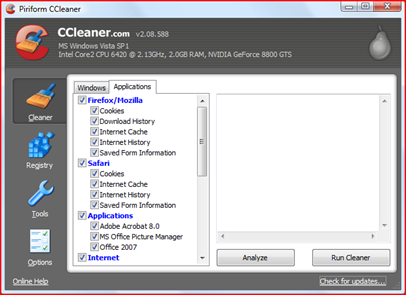
- Run the Windows Disk Cleanup utility from Start Menu|Accessories|System Tools|Disk Cleanup (or cleanmgr in the Start|run dialog)
- Be sure to remove the Compress Old Files as its slow and not useful.
- For Laptops:
- Remove passwords for wireless networks. Open up Windows Wireless Network Connection Settings and remove all the wireless networks
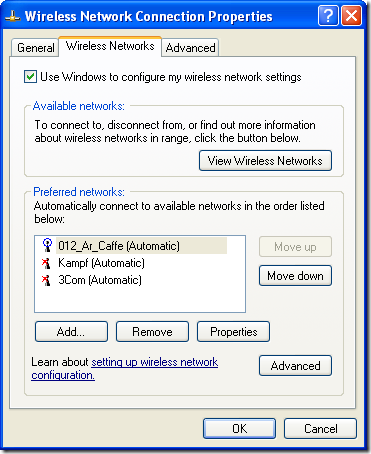
- Remove application passwords. If you have applications like Live Messenger, Skype, etc. that are marked to remember your login information you have to clean that up. Live Messenger, for example, has a forget me button on the login screen for this purpose:
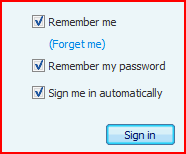
- Remove personal files and programs
- Uninstall FolderShare. FolderShare automatically logs in and it also synchronizes deletes. If you delete anything (or worse, IT deletes it) that delete operation is synchronized via FolderShare so it will get deleted on all your machines. - Once uninstalled, you can delete all the folders that were synchronized by FolderShare.
- Go over the My Documents folder and make sure there’s nothing there.
- Uninstall all chat programs: Live Messenger, Yahoo, GTalk, etc.
- Uninstall your password management application.
- Other programs that may contain login information or other important information: - Twitter clients (Twihrl, Twiteroo etc.) - Plaxo Pulse Notifier - WebDrive
- Empty the Recycle Bin
- If you’re paranoid or got something to hide you can delete files using QuickWiper which makes sure stuff you delete cannot be undeleted.
If you’re extremely paranoid wipe the free space once you’re done to make sure nothing is recoverable.
- Remove passwords for wireless networks. Open up Windows Wireless Network Connection Settings and remove all the wireless networks
That’s it! Your computer should now be completely clean and safe to be handed over to anyone.
(Originally inspired by Scott’s post)